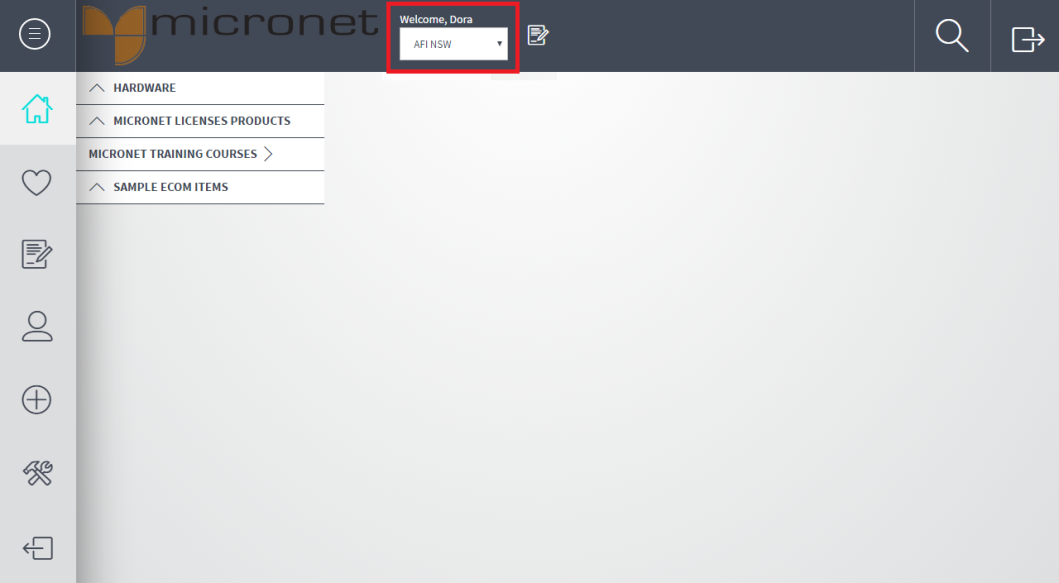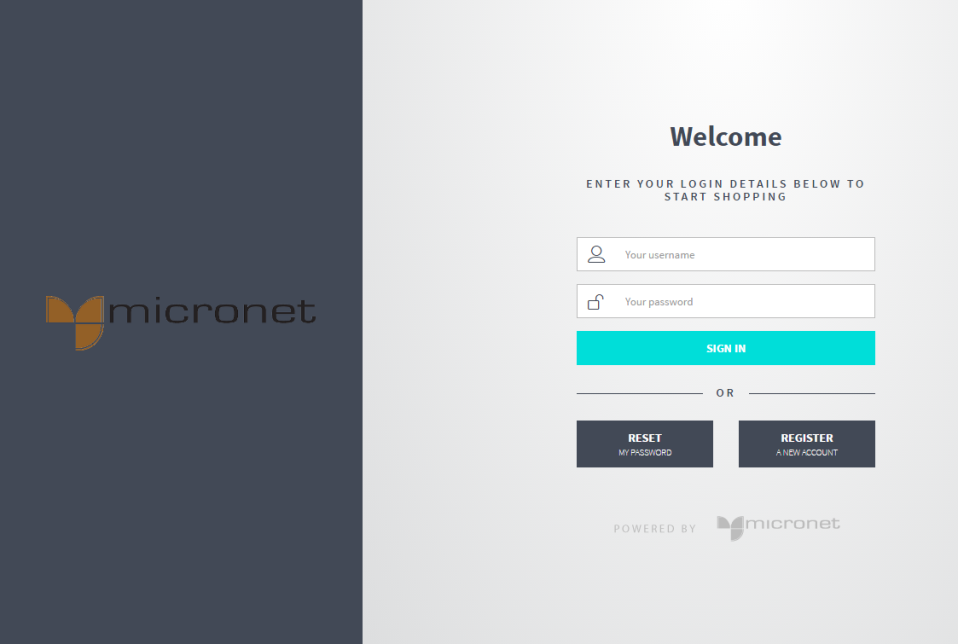
To log in to the Micronet ECOM site:
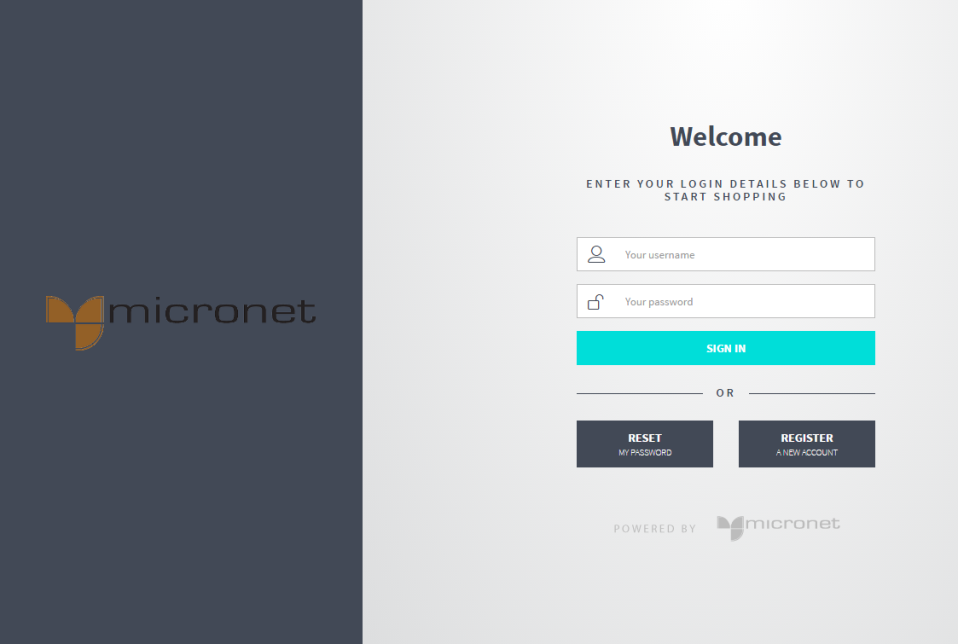
|
|
|
Technical Tip You may be prompted to enter a new password at regular intervals. If prompted, you must enter a new password; you cannot re-use the same password. If you have forgotten your password, see the next topic, "Reset My Password". If you have not used Micronet ECOM before, you will need to register a new account – see "Register a New Account". If you don't have an account with the company but there is a Guest User button, you can log in as a guest user – see "Guest Login". |
|
|
|
Technical Tip If you are logging in for the first time, you will be prompted to enter a new password and your email address. If your account is set up for two-factor authentication via SMS or email, you will be prompted to enter a verification code before you can log in. |
The Micronet ECOM Order Entry screen is displayed with the account you are logged into shown at the top of the screen.
If your user ID is assigned to a central debtor, Micronet allows you to select a debtor account.